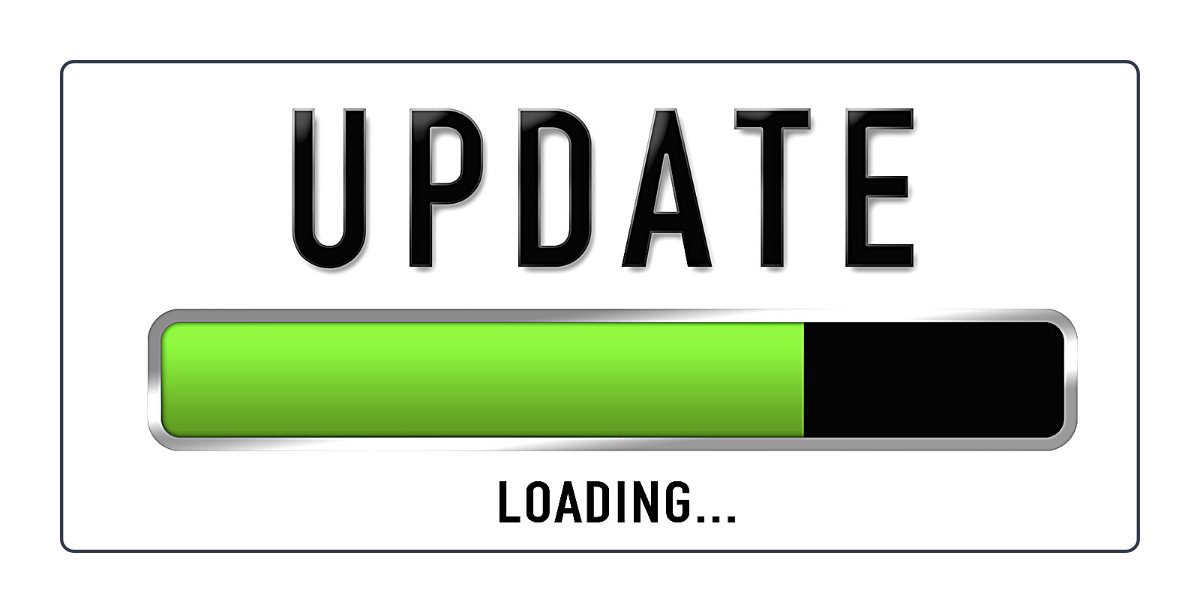
EPSO has revealed that it has updated the testing platform that candidates use when completing their computer-based exams.
Candidates participating in the Administrators in the field of External Relations competition will be the first group to use this new platform when the exam period kicks off this Thursday (25 March 2021).
The methodology of each computer-based test has NOT changed, only the testing platform's layout, navigation, and functionality.
EU Training is in the process of updating its testing platform to align with the changes implemented by EPSO.
What is different about the new test platform?
The most notable changes include:
- The navigation options available at the bottom of the screen now consist of:
- Bottom-left of screen: Settings Wheel, Grid Icon (to access "Section Review" features) and Question Mark Icon (to access the intro tutorial).
- Bottom-right of screen: Flag Icon, "< Back" and "Next >" navigation buttons.
- New navigation feature. On the left of the screen is a numbered list of buttons that show which question you are on during a test. You can use this as a navigation tool to jump between test questions, as well as a quick overview feature because the numbered buttons change appearance to indicate different question states:
- CURRENT QUESTION - button will turn into an arrow-shape.
- ATTEMPTED - button will turn a darker colour and have the top-left corner folded over.
- UNATTEMPTED - button will remain in its original state.
- FLAGGED - button will have a flag icon appear. Use the flag feature to mark any questions that you would like to come back to and review if you have some time left.
- The "Section Review" now appears as a grid icon located in the bottom-left corner of the screen. This feature allows you to do a number of things:
- Navigate to a particular question by clicking on the corresponding number icon.
- Can filter which questions are displayed by selecting between the UNATTEMPTED, ATTEMPTED or FLAGGED check-boxes.
- The "Section Review" window can be locked in place with the padlock icon or closed using the "X" icon.
- A settings wheel has been introduced which offers the option to modify the colour scheme of the test. You can change the background and text colours for easier viewing.
- By clicking on the clock icon you can switch between two states:
- Clock displays the time still left to complete the current section of the test that you are in - this is the time display ("Section Time Remaining") that will be the most important for you during the exam.
- Clock displays the total amount of time still remaining to complete all sections of the exam.
- You can view the tutorial at any point during your live test by clicking on the question mark icon, but remember that the clock DOES NOT STOP counting down, so you would be wasting precious exam seconds during this time.
EPSO has provided a short video tutorial on how to navigate through the system to allow candidates to familiarise themselves with the new testing platform before the exam.
This video is just a sample, therefore the structure and/or sequence of the sections may be different at your actual exam. Because of this, it is important that you also carefully read through the tutorial that is presented at the exam center on exam day as well.
(Video tutorial source: europa.eu)
Are You New to EPSO Competitions?
EU Training offers a wealth of practice materials for all stages and levels of the EU institutions’ selection exams.
Check out our FREE E-books, webinars, webcasts and e-learning materials to help you excel.
If you have a question or need additional help in understanding the EPSO processes, please do not hesitate to contact us.
Want to see what these EPSO Pre-Selection exams look like?
Try our FREE EPSO Exam Demo
Unsure how the EPSO selection process works?
View our short video - ‘New To EPSO Competitions’
