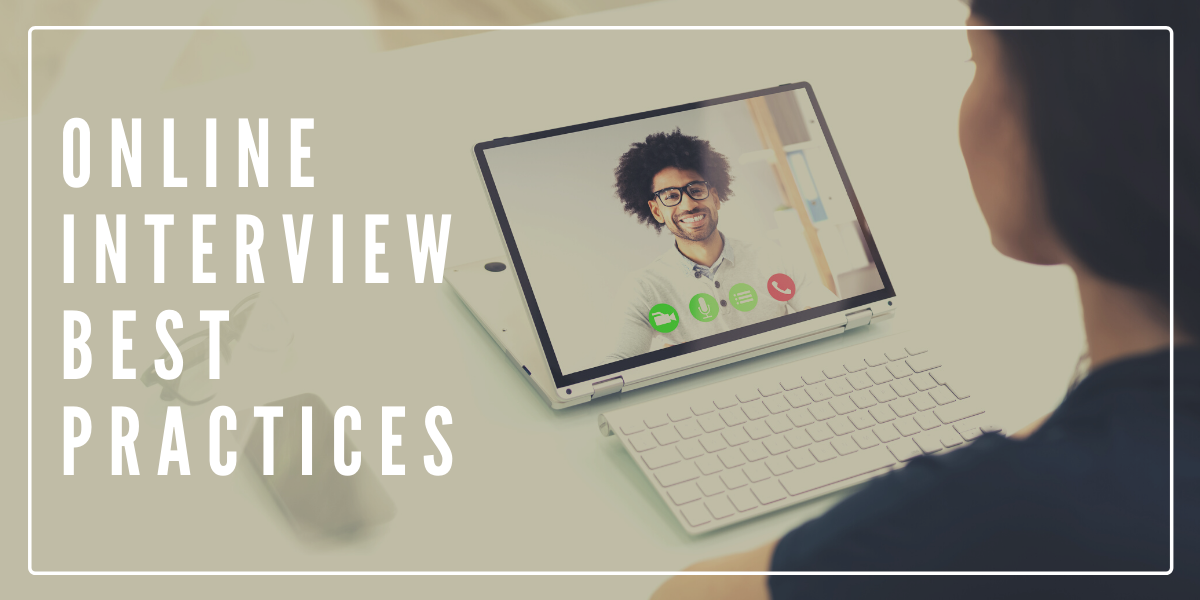
As EPSO Assessment Centres are forced to move online due to the pandemic, this new environment brings unique challenges not usually experienced by candidates who complete these exams at the usual testing facilities in Brussels.
Remote online EPSO Assessment Centres allow candidates to undertake these tests at home, in the office etc. via online videoconferencing.
With our expectations of perfectly shot videos in today’s media culture, it is very easy to represent ourselves poorly online, but it doesn't take much to get it right.
There are a number of simple techniques that you should employ to ensure you present yourself professionally in a virtual space.
Here are some tips on how to look and sound good during an online interview using just your laptop camera, a simple headset microphone and available lighting.
The goal is to make you feel confident, empowered and in control, so you deliver the best possible version of yourself on assessment day.
THE #1 DON’T...
Don’t simply stream from where you normally work because the positioning of your computer, the physical environment and equipment used will make a huge difference in the impression you make during your online EPSO Assessment Centre. It's important to put some thought into this.
Need a reliable space to do your online EPSO Assessment Centre?
FRAMING
Framing refers to where you are positioned in the shot in relation to your camera.
Camera Positioning:
Everyone wants to look their best, so the last thing you want to do is create an ‘up the nose’ view or a double chin for yourself by looking down into your laptop – this is certainly not a pretty look.
What the assessors will see on their end is someone looking down at them which isn’t particularly engaging or flattering either and doesn’t make for a good first impression.
- SOLUTION: To avoid unflattering angles, to keep everything in proportion and have your eyes looking up, position your camera parallel to the ground and at eye level by elevating it using a stack of books, boxes or a stand to get it to sit at the right height.
- TIP: Having the camera ever so slightly higher than eye level and slightly tilted downward will add a slimming effect.
Your Position On Screen:
It is best not to sit too close to the webcam or lean in too much otherwise the lens (being a wide angle) will distort certain areas of your face.
Be mindful of headroom. This is the space between the top of your head and the top of the screen. If there is too much headroom or not enough, it will make you look awkward.
- SOLUTION: Push your laptop/camera back to the desired distance where you are framed well (roughly about an arm’s length away from you). Also, you can place a pillow behind your back to keep your posture correct and your position steady within the frame.
Where To Look:
As difficult as it may be, while you talk try not to look at yourself in the corner of the screen. This creates the impression that you are not connecting with your audience.
In addition to this, when listening to the person interviewing you it is best not to look directly at them on your screen because on the other end it will appear as if you are not listening.
It may be tempting to have your eyes focused on the participants present on the screen in front of you, but to the assessors, it will look like your eyes are wandering and you’re not really focused on what is going on, which gives a bad impression.
- SOLUTION: Establish where your webcam is and for most of the session try to look directly into the lens. Whenever you are speaking or listening look directly into the camera. While it may feel a little strange, by doing this you are engaging in a way that people are used to seeing in the normal, physical world. To them, it will look like you are actually talking directly to them.
- TIP: Your eyes are naturally going to want to dip below where the camera is actually located. To remind yourself not to do this, try sticking a little colourful piece of paper next to the webcam so you instinctively know where to look.
Background:
Backgrounds can be highly distracting if done wrong. Remove clutter from behind you and around you, including anything with sensitive information sitting in the background, and make sure there are, nor will be, any unknowing people wandering into your shot.
- SOLUTION: First figure out what your frame is going to be. Then have a good look to see what is positioned behind you and potentially visible on the screen to others. Try to keep a little distance between you and your background which will create a nice sense of depth instead of just having a blank wall directly behind you. The focus needs to be on you, so your background should be calm, organised and consistent for that focus to remain on you.
- TIP: It is important not to have clutter visible in the frame as it speaks volumes about how you live your life at home which, in turn, translates into how you work in the office - so make sure your background is nice, neat and professional.
- TIP: You may wish to have on your bookshelf books or documents enhancing your “pro-EU credentials”, for example, textbooks on history, the European Union and similar topics. This can subconsciously send a message to the assessors about your motivation and interest in working for the European Union institutions.
- TIP: Before starting the interview, let everyone in your household know to stay out of your space and place a “Do not disturb!” sign on your door to avoid any “BBC interview” situations.
LIGHTING
To look good, you will want to be front-lit – meaning the light hits you from the front – because typically you will want to be the brightest thing on the screen.
A VERY BIG no, no! Never sit with your back to a window or have a bright light directly behind you. You will be backlit, meaning the assessors on the other side will only see a blacked-out silhouette of you and nothing else.
- SOLUTION: To be well lit and looking your best on video calls, make sure you always face towards a big, bright, yet soft light source. For example, sit facing a large window or place a lamp directly behind your webcam (with the light sitting a bit above the camera) to achieve symmetrical shadowing all over your face.
- TIP: If you’ll be using natural light coming in through a window to illuminate your face and it so happens that direct, bright sunlight will be coming in through the window right at the time of your interview, you will want to diffuse this strong light by breaking it up and making it softer. Sheer curtains that still let a lot of brightness through are ideal.
Also, beware of bright overhead lights. A light that comes straight down on top of your head and over your face is going to make you look really hollow under your eyes and cast unpleasant shadows on your face.
- SOLUTION: Don’t sit directly under a bright overhead light.
The light that comes from your laptop or computer screen will usually be a shade of cool blue which may make your skin colour look somewhat ghostly.
- SOLUTION: Add a bit of warm lighting to your face. Something as simple as an incandescent bulb in a lamp positioned directly behind your camera with a combination of natural light from a window will give you an even wash of light all over your face.
- TIP: Make sure the bulb in the lamp isn’t too orange otherwise your skin may end up looking a little unnatural and more like an Oompa Loompa’s.
SOUND QUALITY
Be conscious of the environment you are in. You don’t want to be in an overly large space or a heavily tiled room with lots of echo, background noise or ambient noise. You should also make sure the chair you are sitting in doesn’t squeak or creak with every little movement.
Be aware of possible loud noises that you may not have control over, such as construction or traffic from outside. Try to factor in the likelihood or level of impact this could have on your interview when choosing your optimal video conferencing space. Reminding others in your household to be quiet for the duration of your assessment session is also a good idea.
Furthermore, microphones built into a laptop will not be able to produce the crisp and clear sound needed due to your voice bouncing off all the hard surfaces around you. You will want to do your best to cancel out any reverb from your voice, as you will sound impersonal and cold to those on the other end of the call.
- SOLUTION: Use a wired headset that comes with a microphone to ensure your voice will not have an echo or hollow sound to it. Quick Fix Option - something as simple as the headset that came with an old mobile phone will work well. Everyone has one of these lying around the house and it really can help fix a lot of sound issues.
- SOLUTION: In addition to using a headset mic, to get even better sound, conduct the interview in a quiet and preferably well-upholstered space to keep echoes and background noise to the absolute minimum. Basically, the more furnishings there are in the room to deflect the sound, such as carpet, rugs, couches, lamps, books, plants, curtains etc. the less echo there will be.
- TIP: If you are using a headset with a wired mic that can move around easily, clip the microphone to the top of your shirt so that it consistently stays close to your mouth and also so that it doesn’t brush against your clothes or hair which will also cause disruptive crackling sounds.
- TIP: As strange as this may seem - when you sound better, you look better. The goal here is to transmit your voice with a closeness and a warmth that commands attention on the other end.
INTERNET QUALITY
Always check your internet speed for a good connection. Check yours via Speedtest.
What Internet speed do I need for video conferencing?
|
If you want ... |
|
|
|
|
|
|
|
You'll need about... |
|
Video conferencing |
|
|
|
|
|
|
|
1-4 Mbps |
|
Standard-definition video streaming |
|
|
|
|
|
|
|
3-4 Mbps |
|
High-definition video streaming |
|
|
|
|
|
|
|
5-8 Mbps |
If your router is in a bad position compared to your ideal video conferencing space, try to move the router to a better position temporarily. To ensure maximum Wi-Fi connectivity, it is best to minimise the number of obstructions (such as walls) between you and the router.
- TIP: Well before your online assessment session starts, let everyone around you know that you will be on an important video call. Ask them to refrain from using anything that will strain the bandwidth (such as streaming YouTube videos or Netflix) during that time. This is to ensure that you get the smoothest and clearest connection possible. If the connection is bad and you are cutting in and out on the other side, the quality of your interview will be greatly impacted.
- TIP: Consider restarting your modem or router half an hour before the interview to make sure it is working well and its speed is optimal.
Conclusion
These simple little things really don't require much effort but will make a huge difference in ensuring you present yourself professionally and in the best possible light on exam day.
Need a reliable space to do your online Assessment Centre?
- Would you like to present yourself in the best possible way at your online/remote EPSO Assessment Centre?
- Want to make sure no screaming kids, nosy colleagues or construction noise spoils your Assessment Centre scores?
Come to Ambiorix Center's professional studio on exam day, to complete your online EPSO Assessment Centre. Our doors are open to EPSO candidates.
Secure internet, great lighting, high-quality audio, pre-exam soothing words and encouragement.
We have the technical stuff covered, so all you need to focus on is doing your very best!
For pricing and further details please contact the Ambiorix Centre directly here
(Please note: the Ambiorix Centre is based in Brussels, Belgium. Full terms & conditions will be provided as part of the booking process.)
Source consulted: Remote Speaking Help